1) 2 Column Charts
Tuesday, July 25, 2023
SSRS - How to Create Combo Chart in SSRS
1) 2 Column Charts
Sunday, July 23, 2023
SSRS - How to dynamically change Series to Category & Category to Series in SSRS Chart(s)
2. Now go to the chart and change the expression for Series and Category
3. For Series - use the below expression
Saturday, July 22, 2023
SSRS Dynamic Visualization - How to dynamically change Row grouping & Column Grouping of Matrix in SSRS Report
If there is a requirement of dynamically changing of Row grouping & Column grouping of Matrix then it can be achive by using report parameter & SSRS expression.
Scanario:
Below is the sample report which shows Region & year wise sales information with
1) Region is in Row
2) Year is in Column
We can change this dynamically to below:
1) Year is in Row
2) Region is in Column
Following are the steps to convert Row grouping to Column Grouping or vice versa:
1. Create a parameter named RowGrouping and put the value as Region & Year
2) For Row Grouping & its sorting - use the below expression:
=IIF(Parameters!RowGrouping.Value = "Region", Fields!Region.Value,Fields!Year.Value)
3) Change the same expression for Textbox value & color in Row Grouping
4) For Column Grouping & sorting - use the below expression:
=IIF(Parameters!RowGrouping.Value = "Region", Fields!Year.Value,Fields!Region.Value)
5) Change the same expression for Textbox value & color in Column Grouping
6) Now Run the report. select RowGrouping as Region and preview:
7) Now Run the report. select RowGrouping as Year and preview:
Conclusion: We can dynamically change Row & column grouping in SSRS using expression.
Friday, July 21, 2023
SSAS - When we need to do full processing of the cube even we have daily incremental processing of the cube.
Following are the scanario(s) in which we need to do full processing of the cube even we have daily incremental processing of the cube:
1) When we are processing the cube for the first time then full processing will load all the data in the cube.
2) When there is any structure changes in the cube then we need to do full processing so that changes in data will reflect in enitre cube.
Thursday, July 20, 2023
SQL Server - Write a query to get list of all the schema(s) created by user(s) in database.
Below is the T-SQL query which will give list of all the database schema(s) created by user. It will exclude default Schema(s) created SQL Server database.:
SELECT Name
FROM sys.schemas
WHERE name NOT IN (
N'db_accessadmin'
,N'db_backupoperator'
,N'db_ddladmin'
,N'db_datareader'
,N'db_datawriter'
,N'db_owner'
,N'db_denydatareader'
,N'db_denydatawriter'
,N'dbo'
,N'db_securityadmin'
,N'guest'
,N'INFORMATION_SCHEMA'
,N'sys'
);
SQL Server - Error while creating Excel as Linked Server for SQL Server
SELECT *
FROM ExcelLinkedServer...[Sheet1$]
--It is giving data without any issueWednesday, July 19, 2023
SQL Server - Adverse effect of using User defined function in the T-SQL Query Performance
Following are the reaons that why UDF degrade query performance:
1) User defined function calls each row & get the data for it which will degrade the query performance.
2) In case of large volume of data, It will be very very slow.
3) The index is not used by the database if there is a function on the column.
Analysis Service - How to create a measure of varchar datatype in SSAS cube
SSRS Performance Issue - Large SSRS report causing restart of server
Tuesday, July 18, 2023
SSIS - Performance issue with SQL Sever Agent Job exeuting SSIS packages
Following are the suggestions:
SQL Server -How to check truncation/ all rows deleted status of the table in SQL Server Database
We can check truncation/ all rows deleted status by using the below query. E.g. Employee is a table.
SELECT object_Name(object_id)
,[Rows] AS RowCounts
FROM sys.partitions WHERE object_id = object_id('Employee')
We can use this query in the SQL Agent to notify required team if there will be a requirement of notification too.
IF (
SELECT [Rows] AS RowCounts
FROM sys.partitions
WHERE object_id = object_id('Employee')
) <= 0
BEGIN
PRINT 'Write send email code' END
SQL Server - How to trigger a process to stop SQL Agent Job when data insertion happened in a table
USE msdb;
GO
IF EXISTS (
SELECT 1
FROM INSERTED
)
BEGIN
EXEC dbo.sp_stop_job N'YourJobName';
END
GO
SQL Server Issue - SQL Server Database struck in Recovery Mode
SSRS Issue - Column not showing in a Tablix
Scenario:
1) Added a column in Tablix
2) Added an expression into Column
3) But when we preview the report, the column doesn't show in the report.
Following are my suggestions:
1) First, check whether data for required column is coming or not in the dataset/report.
2) First, check the visibility setting for this column.
3) If there is any expression then just set the visibility property to show & check if you are able to see the column.
4) If there is any group for this column then check the visibility property of the group in the grouping pane.
5) For testing purpose, set the visibility property of this group to show.
6) If matrix report then check column-grouping visibility also.
7) Check if column is visible after deployment even it is not showing in SSDT.
8) After Preview, Click on Refresh button so that data will be updated in the report.
9) Recreate the tablix to reproduce the issue.
10) Add new column and see wether you are able to see the column or not.
11) Change the tool for testing purpose e.g. if you have developed report in SSDT then try in Report Builder & Vice Versa.
SSAS Error - KEY NOT FOUND while processing the Cube
SSRS Subscription Error Message :Failure sending mail: The operation has timed out.Mail will not be resent
Following are the suggestion(s) which may not be solution but we can try if you are pulling all the data in single page and it is tabular report.
1) Check the Query in SQL Server and optimize it. (if Source is SQL).
2) If in case, Query is fine then check at report definition.
3) For testing purpose, try to use page break.
4) Adding page breaks can improve the performance of the reports because processing of full report & page break report is lttle different.
5) SSRS process each page one by one in case of page break.
6) Displaying all data on a single page will typically result in a performance issue.
7) In full report processing, report will not generate until it completes the report processing. Sometimes, it got time out.
8) Instead, use page breaks to display the data.
Hope this will help to resolve the issue of report processing using email subscription.
SSAS - Performance issue with Date Dimension
When we dont have a proper date dimenison then SSAS wil give performance issue(s). Performance issue mostly come when we directly use date or datetime column for relationship between dimension & Fact table.
The best solution for overcome this performance issue is:
2) Our fact table should contain all key columns including DateId & respective fact values.
3) DateId will be key column for date dimension.
4) In this way, when we put filter on date range or any other date related filter, data retrieval will be fast.
5) We can indexing in dateId column if required for faster retrieval of data.
Monday, July 17, 2023
SSAS Tabular Model Issue: The file name(s) would be too long for the destination folder. You can shorten the file name and try again, or try a location that has a shorter parth
This issue occurred when we move/copy the SSAS solution to a different folder. if this is not getting solve by any of the way then the workaround that can be done is to create a new project by importing the project from Tabular instance using "Import from Server" in SQL Server Data Tools in case you have copy of solution deployed in SSAS tabular instance.
SQL Server - How to get a alert or notification if SQL Query is taking more than 5 mins
DECLARE @StartTime DATETIME
DECLARE @EndTime DATETIME
DECLARE @duration INT
--Capture timestamp for start of execution
SET @StartTime = GETDATE()
-- Add the code for your T-SQLscript/ stored procedure
SELECT 'Add the code for your T-SQLscript/ stored procedure'
--Capture timestamp for start of execution
SET @EndTime = GETDATE()
-- Capture the difference in minutes
SET @duration = DATEDIFF(MINUTE, @StartTime, @EndTime)
--Check condition of 5 mins
IF @duration > 5
BEGIN
SELECT 'Sending email mentioning Query execution taking longer than 5 mins'
--Code for sending the email
END
GO
SSRS - How to migrate Report Subscriptions from one server to another server
SQL Server always create Subscription jobs in the instance where reporting service is installed/Configured. Or we can say SQL server instance where ReportServer database is configured.
Following are the steps for Report Subscription Migration:
1) We dont need to migrate Report Subscription jobs as part of migration from one server to another.
2) We can take the backup of ReportServer DB and restore to new server for migration.
3) Report server DB contains all subscription definitions.
4) Once you schedule these subscription in new server it will automatically create subscription jobs in SQL Server instance under SQL Server Agent folder==> Jobs folder.
5) Now schedule those Jobs per business requirement
6) Your subscription will start working in new server.
SQL Server - How to reorganize indexes in SQL Server Database
Reorganizing the indexes consists of two processes
1) Detect the fragmentation: By using the system function sys.dm_db_index_physical_stats, you can detect fragmentation in a specific index, all indexes on a table or indexed view, all indexes in a database, or all indexes in all databases. For partitioned indexes, sys.dm_db_index_physical_stats also provides fragmentation information for each partition.
2) Remove Framentation: once you have a complete report on your database fragmentation, you can reorganize the indexes by following steps
Saturday, July 15, 2023
SQL Server - How to run a query for all the database(s) in SQL Server Instance
We will use sp_MSforeachdb procedure which is an undocumented procedure that allows you to run the same command against all databases. Below is the sample code:
DECLARE @command VARCHAR(2000)
SELECT @command = 'IF ''?'' NOT IN(''master'', ''model'', ''msdb'', ''tempdb'')
BEGIN USE [?] SELECT [name] FROM sys.database_principals WHERE type in (''U'',''G'')
AND name LIKE ''%$'' END '
EXEC sp_MSforeachdb @command
SSRS - Representation of data in Parent child relationship
For showing the data in Parent Child relationship, we need to create grouping. Let's take an example of Product Category, Product Sub Category, Product & Order Quantity(QTY).
Following are the steps:
1) First create a parent group for "Product Category"
2) Create a child group for "Product SubCategory" under parent group for "Product Category"
3) Create another child group for "Product" under child group for "Product SubCategory"
4) Use SUM aggregation for Order Quantity
5) We can use visibility property of Groups so that we can implement Drilldown functionality
6) In the Drill down functionality, We can see summay data for parent group and other child groups will be hidden.
7) Once we click on (+) sign then it will show data for its immediate child group.
8) Below is the screenshots:
a) Parent Child Grouping for Product Category, Product SubCategory, Product
b) Then you need to set the visibility property of child group toggled by its parent group.
c) First Parent Group
d) Second Parent Group
d) Third Level
SQL Server - Reason for stored procedure not returning any data
Representation of data in Table & Matrix & Correlation
SSRS: How to put filter at visual level
Here is the sample Sales Report which shows Region & Year wise Sales Amount.

If we want to put filter at tablix level then right click on tablix, go to tablix property then filter and set the filter for Year e.g 2023. Now run the report.
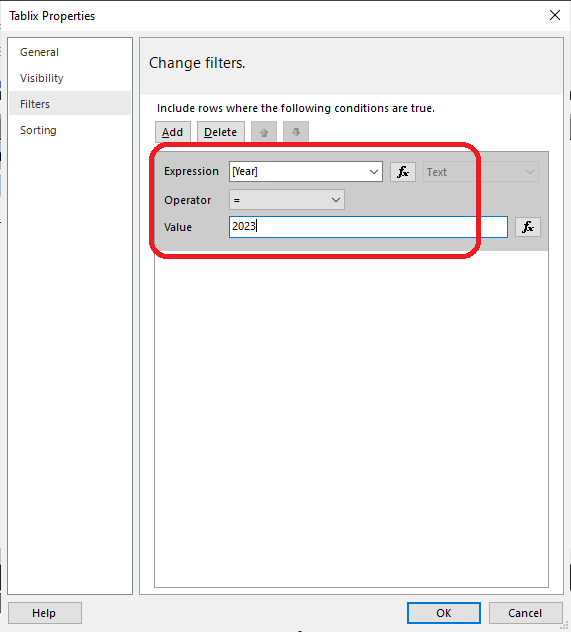
We can see tablix level filter is working fine.
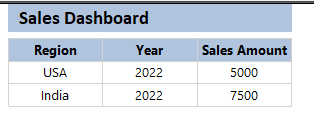
This advantage of report item level filter is that the information filtered out need to show in Dashboard but not required in the particular visualization.
SSRS Reporting - How to add a Reference Line in Line Chart
Sometimes, requirement comes to add a reference line in the line chart which will act as benchmark to measure the progress. Here is a workaround to show a reference line in the Line Chart in SSRS. Below is the sample report:
1) Create a Parameter named "BenchmarkValue" and provide some available values based on business requirement.2) Add this newly created "BenchmarkValue" parameter in the Value section of the chart
3) Once we added the "BenchmarkValue" in the chart, Chart will display multiple lines for this measure.
4) Change the formatting of Reference Line so that we can easily differentiate Reference line and data line.
5) Go to the Series property of "BenchmarkValue" then Legend then check the box -- "Do not show this series in a legend".
6) Now run the report.
7) select another value for "BenchmarkValue" and view the report..
Friday, July 14, 2023
High Level Architecture of Web & Database Server with Load Balancing & High Availability
SQL Server Agent - How to enable SQL Agent Job using T-SQL script
USE MSDB;
GO
--Declaring Variable
DECLARE @job_id UNIQUEIDENTIFIER
DECLARE @Cnt INT
DECLARE @Min INT
--Declaring Table Variable
DECLARE @SQLAgentJob (
Id INT IDENTITY
,Job_Id UNIQUEIDENTIFIER
)
-- Setting minimum value to 1
SET @Min = 1
--Inserting all the Job IDs which are disabled for my application MyAppProcessing
INSERT INTO @SQLAgentJob
SELECT job_id
FROM msdb.dbo.sysjobs
WHERE enabled = 0
--Remove this filter in case need to enable all the available jobs in SQL instance
AND Name LIKE 'MyAppProcessing%'
-- Count of total Job disabled
SELECT @Cnt = COUNT(Job_Id)
FROM @SQLAgentJob
--While Loop
WHILE @Min <= @Cnt
BEGIN
SELECT @job_id = job_id
FROM @SQLAgentJob
WHERE ID = @Min
EXEC msdb.dbo.sp_update_job @job_id = @job_id
,@enabled = 1
SET @Min = @Min + 1
END
SQL Server Agent - How to disable SQL Agent Job using T-SQL script
To do unattended tasks like if error comes need to disable the job. In this case, we need to disable the job through T-SQL script ony. We can use this script in Job's step, if any job step failed then this script wil disable the job. This is very useful in keeping database safe from unnecessary actions from SQL Agent Job etc.
USE MSDB;
GO
--Declaring Variable
DECLARE @job_id UNIQUEIDENTIFIER
DECLARE @Cnt INT
DECLARE @Min INT
--Declaring Table Variable
DECLARE @SQLAgentJob (
Id INT IDENTITY
,Job_Id UNIQUEIDENTIFIER
)
-- Setting minimum value to 1
SET @Min = 1
--Inserting all the Job IDs which are enabled for my application MyAppProcessing
INSERT INTO @SQLAgentJob
SELECT job_id
FROM msdb.dbo.sysjobs
WHERE enabled = 1
AND Name LIKE 'MyAppProcessing%'
-- Count of total Job enabled
SELECT @Cnt = COUNT(Job_Id)
FROM @SQLAgentJob
--While Loop
WHILE @Min <= @Cnt
BEGIN
SELECT @job_id = job_id
FROM @SQLAgentJob
WHERE ID = @Min
EXEC msdb.dbo.sp_update_job @job_id = @job_id
,@enabled = 0
SET @Min = @Min + 1
ENDSSRS - How to use filter in Report Dataset
We can use the filter by using the filter property of the dataset. This is very useful when we need to pull data from Non relational data sources where we can not put filter while pulling the data for the report. We can filter the dataset by providing static value or we can use parameter. Below is the sample example where we are filtering data with parameter:
1) SQL dataset without any filter condition:

2) Report without filter:
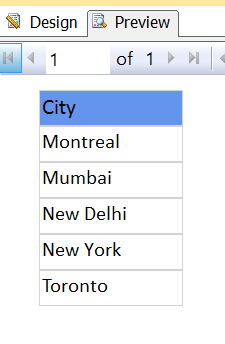
3) Dataset with Parameter:
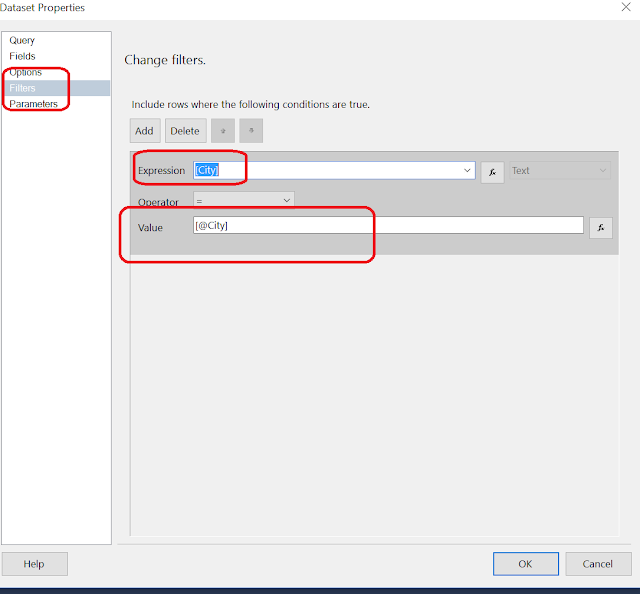
4) Report with filtered data:
SQL Server High Availability - How to capture Server(s) status whether it is online or offline using T-SQL programming
Below is an example to capture Server(s) status whether it is online or offline. We are using XP_CMDSHELL extended stored procedure to ping and get response from the server. We are using a table in which we are maintaining list of server(s) to which we need to monitor the status. Whenever we run this code, table will be refreshed with latest status. This is very useful and helpful when we need to develop affordable high availability solution with in SQL Server.
--Create a table which will contain list of ServerName that needs to be monitored with their status & timestamp
CREATE TABLE [dbo].[HA_Server_Health_Monitoring] (
ID INT
,IDENTITY
,[Fully_Qualified_Server_Name] NVARCHAR(500)
,[IPAddress] NVARCHAR(500)
,[Health_Flag] NVARCHAR(500)
,[Last_Refresh_Date] DATETIME
)
--Cleaning of table
TRUNCATE TABLE [dbo].[HA_Server_Health_Monitoring]
-- Populating Server details
INSERT INTO [dbo].[HA_Server_Health_Monitoring] (
[Fully_Qualified_Server_Name]
,[IPAddress]
,[Health_Flag]
,[Last_Refresh_Date]
)
VALUES (
'IND-SQL-01'
,'127.0.0.1'
,NULL
,NULL
)
INSERT INTO [dbo].[HA_Server_Health_Monitoring] (
[Fully_Qualified_Server_Name]
,[IPAddress]
,[Health_Flag]
,[Last_Refresh_Date]
)
VALUES (
'IND-SQL-02'
,'127.0.0.2'
,NULL
,NULL
)
INSERT INTO [dbo].[HA_Server_Health_Monitoring] (
[Fully_Qualified_Server_Name]
,[IPAddress]
,[Health_Flag]
,[Last_Refresh_Date]
)
VALUES (
'IND-SQL-03'
,'127.0.0.3'
,NULL
,NULL
)
--Declaring Variables
DECLARE @Cnt INT
DECLARE @Min INT
DECLARE @CMDString NVARCHAR(2000)
DECLARE @FLAG BIT
DECLARE @IPAddress NVARCHAR(100)
DECLARE @ErrorMessage NVARCHAR(100)
--Setting Minimun value as 1
SET @Min = 1
-- Count of total server(s)
SELECT @Cnt = COUNT(*)
FROM [dbo].[HA_Server_Health_Monitoring]
--- Starting WHILE loop
WHILE @Cnt >= @Min
BEGIN
SELECT @IPAddress = IPAddress
FROM [dbo].[HA_Server_Health_Monitoring]
WHERE ID = @Min
--Making command string
SET @CMDString = 'PING' + @IPAddress
--Executing extended stored proccedure and capturing the result into variable
EXEC @FLAG = xp_cmdshell @CMDString
,no_output
-- 0 -- Success
-- 1-- Failure
-- Updaing Status with timestamp
UPDATE [dbo].[HA_Server_Health_Monitoring]
SET Health_Flag = CASE
WHEN @FLAG = 0
THEN 'Online'
WHEN @FLAG = 1
THEN 'Offline'
END
,Last_Refresh_Date = GETDATE()
IF @FLAG = 1
BEGIN
SET @ErrorMessage = 'Server is offline. Need immediate attention & action'
END
SET @Min = @Min + 1
ENDSunday, July 9, 2023
SSRS Use Case - Role based display of Charts in the Reports
The requirement is to display some of the common charts to everyone + specific charts to specific team only in the same reporT. For example, Finance team will be able to see common Charts + Finance Specific charts only. similar way, Sales team, Marketing Team.
We need to design the report in such a way that some of the charts should overlap the other chart and need to set the visibility properties based on the logic or way you are displaying charts on role basis.
For Example We have 3 charts Chart -A, Chart- B , Chart -C
Chart A - All user
Chart B - Only Finance group
Chart C - Only Sales Group
In this case, Chart A position will be fixed. Chart B & Chart C should overlap in the design in same place. Set the visibility property for charts based on role. so
When Finance Group memeber runs the report. User will see
1) Chart A
2) Chart B
When Sales Group memeber runs the report. User will see
1) Chart A
2) Chart C in the place of Chart B
SQL Server - How to pull data from Source table to Target table ensuring it will pull only data which is not present in Target table.
To achieve the requirment of loading data from Source table to Target table with ensuring it will pull only data which is not present in Target table, we need to use JOIN and WHERE Condition to achieve it. Here we are going to use LEFT JOIN & WHERE condition with IS NULL.
Sample code:
--Source Table
SELECT *
FROM MyProduct
--Target Table
SELECT *
FROM MyProductHistory
--INSERT INTO MyProductHistory
SELECT P1.*
FROM MyProduct P1
LEFT JOIN MyProductHistory P2 ON p1.ProductID = p2.ProductID
WHERE p2.productID IS NULLQuery Execution Explaination:
1) This query will pull all the matching ProductID from MyProduct table (Source table) and MyProductHistory table (Target Table)
2) This query will pull all the new products from MyProduct table (Source table)
3) At last, It will filter data based on Products not available in MyProductHistory table (Target Table)
4) In this way, Output will be only products which are not available in MyProductHistory table (Target Table)




























